Installation:
 Double click on the installer and follow the instructions. Double click on the installer and follow the instructions.
 Choose the XTension folder inside the QuarkXPress folder where the software should be installed. Choose the XTension folder inside the QuarkXPress folder where the software should be installed.
» If your application is USB dongle based, attach the USB dongle when the installation is successfully If your application is USB dongle based, attach the USB dongle when the installation is successfully
 completed. completed.
KeyCode Request instructions
In brief you have to use the Product ID (emailed or sent to you) �to request a Keycode from our Server in order to activate your Layout product.
How to request a Keycode in order to activate your application?
1 - Run the application. In the "KeyCode Entry" dialog box, press "Request KeyCode". The "KeyCode Request" dialog box appears.
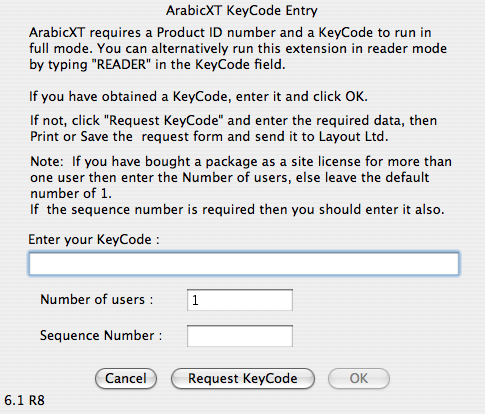
2 - Fill in the necessary information in all the fields, along with the Product ID as a proof of purchase.
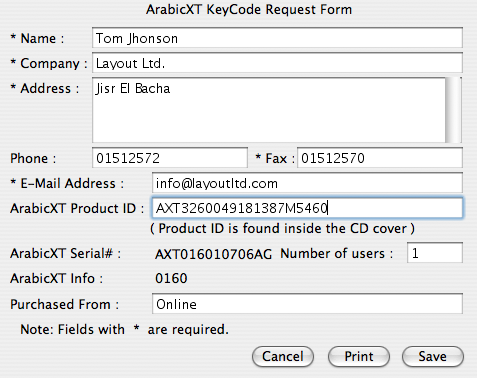
3 - Select "Save". A dialog box with the default file name appears. For example: "... Keycode Request".
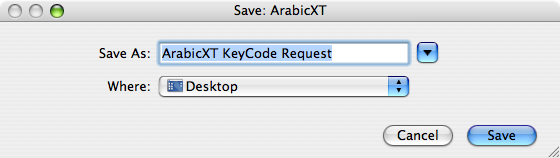
4 - Select where to save this file.
5 - The KeyCode request needs to be attached below in order to process and generate the KeyCode.
|
|
|