
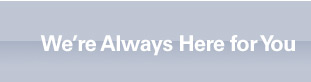 |



Can I install ArabicXT on two different machines?
ArabicXT Hardware based is designed to run under one machine at a time.
To be able to use it under another machine you must deactivate it from the machine where it was activated originally.
To deactivate ArabicXT please follow the below steps:
- Run QuarkXPress / ArabicXT on the original machine without opening any file, just the application.
- From the Arabic drop down menu, click on Deactivate ArabicXT.
- Fill in the correct information and choose the option (Save / print deactivate request) then save the deactivation file to your desktop and send it to keycode@layoutltd.com as an attachment.
- We will automatically process the Deactivation request, and you will be notified that the deactivation is done successfully by e-mail within a very short time.
Once you receive the successful reply from the keycode server, you can install and activate ArabicXT on the new machine.
I downloaded a Demo version, and I’m not able to save/print
Files created under the demo version, cannot be opened in the full version.
A demo version file:
- Cannot be printed
- Cannot be exported as PDF
- Cannot be opened under the full version
I want to deactivate ArabicXT
Before you proceed with the deactivation process, please inform our technical support team, by sending a message to: support@layoutltd.com.
You are allowed to deactivate the product one time only.
Our support team will evaluate your request in case of multiple deactivation/activation processes.
Please follow the below steps to deactivate your ArabicXT:
- Run QuarkXPress / ArabicXT on the original machine without opening any file, just the application.
- From the Arabic drop down menu, click on Deactivate ArabicXT.
- Fill in the correct information and choose the option (Save / print deactivate request) then save the deactivation file to your desktop and send it to keycode@layoutltd.com as an attachment.
- Our server will automatically process the Deactivation request, and the server will send back a notification that the deactivation is done successfully by return e-mail within a very short time.
Once you receive the successful reply from the keycode server, you can install and activate ArabicXT on the new machine.
I installed and activated ArabicXT, and I’m still not able to type in Arabic
You are getting this result because the Arabic language and keyboard are not configured on your machine.
Please follow the below steps in order to configure the Arabic keyboard:
- Go to the Apple menu / System Preferences / Language & Text.
- In the “Language” section, you need to add the Arabic Language.
If it is not showing within the list, click on the "Edit list" button and add the Arabic Language.
Make sure to put it as the second language by dragging it under the English language.
- In the Input Sources add the Arabic-AXT keyboard.\
- Restart your machine and run QuarkXPress / ArabicXT
- If you own a Windows platform, your Windows OS is Arabic enabled.
I have a problem to reinstall ArabicXT due to a hard disk crash
Before you proceed with the installation process, please inform our technical support team, by sending a message to:
support@layoutltd.com.
You are allowed to deactivate and activate the product one time only.
Our support team will evaluate your request in case of multiple deactivation/activation processes.
To Reinstall ArabicXT, please follow the below steps:
- Run QuarkXPress / ArabicXT on the original machine without opening any file, just the application.
- From the Arabic drop down menu, click on Deactivate ArabicXT.
- Fill in the correct information and choose the option (Save / print deactivate request) then save the deactivation file to your desktop and send it to keycode@layoutltd.com as an attachment.
- Our server will automatically process the Deactivation request, and the server will send back a notification that the deactivation is done successfully by return e-mail within a very short time.
Once you receive the successful reply from the keycode server, you can install and activate ArabicXT on the new machine.
Are Layout Ltd. AXTFonts compatible with Adobe Creative Suite version 6?
Layout Ltd. AXTFonts are fully compatible with QuarkXPress, ArabicXT, Kalimat, Al Rassam Al Arabi all versions, and Adobe Creative Suite Middle East version 5 and below.
You can use AXTFonts in Photoshop application of Adobe Creative Suite version 6.
Can Layout Ltd. convert my AXTFont into OpenType Format?
Yes. We, at Layout Ltd., have this service available
In order to convert your selected font(s) into OpenType Format, you are required to show a proof that you own the license(s) of the font(s).
Can Layout Ltd. creates a customized font for my business?
Yes. Layout Ltd. can create your own customized font, and you will be the only one to own the license of this font.
You can choose to have the font under AXT Format or OpenType Format.
For more information, you can send your inquiry to our online sales team.
ONLINE SALES TEAM LINK: http://www.layoutltd.com/contactus.php
FAQ kalimat

If you have reached the period of 6 months on your last purchase, we provide you the possibility to continue to benefit from the same fine support.
You can simply choose your convenient extended support service:
3 Instances of Online Technical Support
Get 1 code and reserve 3 Online Technical Support instances.
Your 3 instances are valid for use within 1 year from the date of purchase.
12 Months of Online Technical Support
Get the peace of mind by extending our technical support coverage with a 12-month prepaid customer care service.
You will be able to send unlimited queries to our technical support team during one full year.
Each package has been designed to match the amount of technical support you require.
To find more about these options, call us now on 00961.1.512.572 and let us help you more.